Running mod_rails on Leopard (OSX 10.5)
From the command line:
gem install passenger
sudo passenger-install-apache2-module
The Apache 2 module was successfully installed.
Please edit your Apache configuration file, and add these lines:
LoadModule passenger_module /Library/Ruby/Gems/1.8/gems/passenger-1.0.5/ext/apache2/mod_passenger.so RailsSpawnServer /Library/Ruby/Gems/1.8/gems/passenger-1.0.5/bin/passenger-spawn-server RailsRuby /System/Library/Frameworks/Ruby.framework/Versions/1.8/usr/bin/rubyHey…where is the configuration. Google told me to read this blog entry: http://www.fuzzylizard.com/archives/2008/05/29/947/
So copy these three lines and add them to the end of this file: /etc/apache2/httpd.conf
$ sudo mate /etc/apache2/httpd.conf
Start and stop Apache go the to the System Preferences|Sharing and select the Web Sharing service:
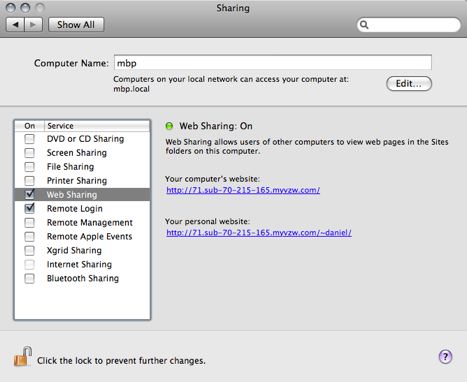
Then the install script gives you the following instructions.
Deploying a Ruby on Rails application: an example
Suppose you have a Ruby on Rails application in /somewhere. Add a virtual host
to your Apache configuration file, and set its DocumentRoot to
/somewhere/public, like this:
And that’s it! You may also want to check the Users Guide for security and
optimization tips and other useful information:
Enjoy Passenger, a product of Phusion (www.phusion.nl) :-)
http://www.modrails.com/
Now where is “my” apache configuration file? And more important where is yours? On the command line do
$ ls /etc/apache2/users/
And I see daniel.conf, so let’s edit that one. I am developing one Rails app in this folder: /Users/daniel/SvnProjects/for/stockportfolio/rails. So let’s define this application in that conf file:
$ sudo mate /etc/apache2/users/daniel.conf
<Directory “/Users/daniel/SvnProjects/for/stockportfolio/rails/”>
Order allow,deny
Allow from all
<VirtualHost *:80>
ServerName dev.stockportfolio.com
DocumentRoot /Users/daniel/SvnProjects/for/stockportfolio/rails/public
Note the /public at the end of the folder in the DocumentRoot.
Now I am adding dev.stockportfolio.com in my /etc/hosts file. So just add the following line
127.0.0.1 dev.stockportfolio.com
Now go back to the system preference sharing tab and restart the web service. Now you have your application running … in production mode. Just point your browser to dev.stockportfolio.com.
Enjoy Daniel!

